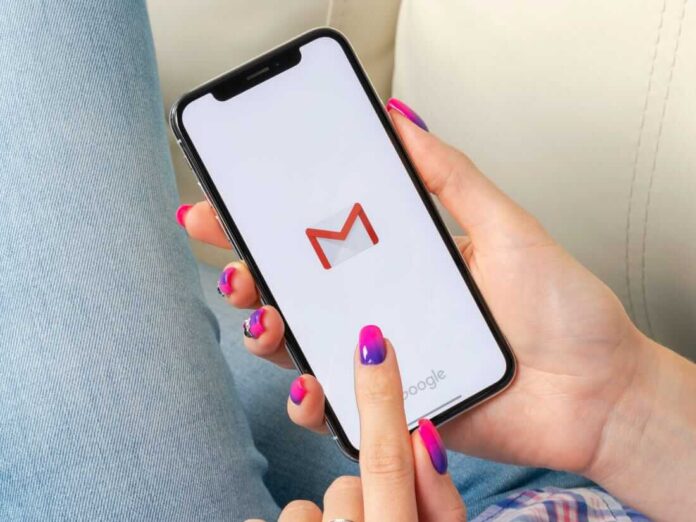We all have encountered storage issues with our phones. While the storage offered by Google is huge, it needs to be shared with other services. Google offers a 15 GB storage space for a single user. While it may seem large, it isn’t when you take all the services in the account. Docs, Drive, Sheets, Gmail, etc. all use the same limited storage in the Google ecosystem. Hence it becomes necessary to use the offline storage space. You can use Hotozcoupons to get the best deals on offline storage mediums.
Some ways to free up storage space in Gmail is:
- Delete promotional and social messages that you do not need. You can delete these messages with a single click.
- Clear your trash can, and do not wait 30 days for auto clean up.
- offline storage using Google Takeout
Google Takeout is a facility that helps you backup all your emails and downloads them. You can store these downloaded files offline and delete them from your Google inbox to free up some space. For buying a good Storage medium from an Indian brand, use Indiancoupons.in.
Here is a step by step process freeing up your Google account.
- Go to any browser and type the URL myaccount.google.com. A page will open where you will need to fill up your login details like your email id or password.
- Now on the left-hand side, you will see a list of options just under the Google account. You need to choose the third option, i.e., Data and Personalization.
- After clicking on the “Data and personalization” option, a page opens. Scroll down on the page and look for the “download your data” option. Clicking on download your data option takes you to the Google takeout page.
- Now that you are on the Google takeout page, you can choose the data you want to backup. It has multiple options, including ‘Mail.’ Each option has a checkbox beside it. Make sure that the checkbox beside the Mail icon is checked to back up your Gmail account. You can uncheck other options that you do not want to backup.
- Now you may not need all the folders on your Gmail account. You can choose the specific Gmail folder you want to backup. Click on the “All mail data included” option below the Mail option to select a particular folder you want to back up.
- The next step is to choose the frequency, destination, file type, and size of the backup. You can choose the number of exports you want, the backup file’s size, and the location where it will be stored.
- After you have chosen the above-mentioned options. Now click on the create an export button on the bottom right of your screen. You have successfully backed up your mails, which can be stored offline. Use Dealvoucherz for great deals on offline storage devices.
- Now you can delete the Gmail files that you have backed up and freed up some space in your mail. However, if you are backing up your company’s account, you need to be sure that you have adequate authority and permission. It is always advisable to go through company policies.
All your emails, whether unread or archived, take up space, not to mention the attached files and folders. The uncompressed files in the drive also consume a part of the storage space offered by Google. All this adds up and makes the storage crunch inevitable. These are the steps that you need to follow to back up your Gmail account to free up space.