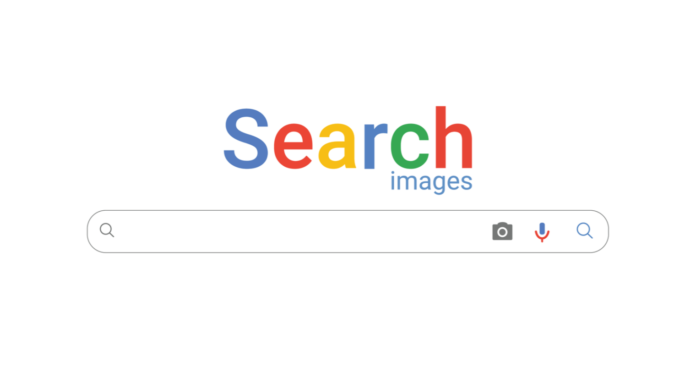A very useful feature of Google is the ability to search from an image, instead of just words: this is called “reverse image search”: instead of using text to find images, you can use images to find text … or other images.
Journalists can use the reverse search option to find the original source of an image, or to find the approximate date it was first published on the Internet. Photographers can use the ‘search by image’ feature to find other websites that use their photos.
Reverse image search has been with us for several years in the Chrome browser, but Google did not have the option to do reverse image searches from Android. So what happens when you want to do a reverse image search from a mobile device? Luckily we have several options.
Google built a reverse image search feature on phones and tablets, albeit to a very limited extent.
First of all, you can’t do a traditional reverse image search with the standard Google app or using images.google.com on mobile browsers like Safari or Chrome. The camera icon will not appear in the search bar, so there is no way to upload an image for a reverse search in Google mobile search.
But the Chrome browser app for iOS and Android supports a reverse image search solution. When you have the image you want to search for, press and hold it until a pop-up menu appears, select “Find this image on Google” at the bottom (this will NOT work in the Google app or other browsers, not even in Safari).
If for some reason this doesn’t work, you can also select Open Image. Then copy the URL, go back to images.google.com , and paste the URL, but this adds additional steps.
Either method displays the results of a reverse image search, and allows you to click the “More Sizes” option at the top to view only the images. You will then get options to narrow your query, such as finding animated GIFs, clipart equivalents, or searching by the color scheme used in the original image.
Another solution is to use the “Search by image” site at reverse.photos . It is a very simple page with scripts to make a reverse image search work on Google, which helps to quickly discover visually similar images from all over the web.
Its use is very simple, you just have to go to reverse.photos on your phone, click the “Upload image” button and choose an image from your device’s photo gallery. Then click “Show matching images”, and it will add your photo to Google’s image database, and show you visually similar photos.