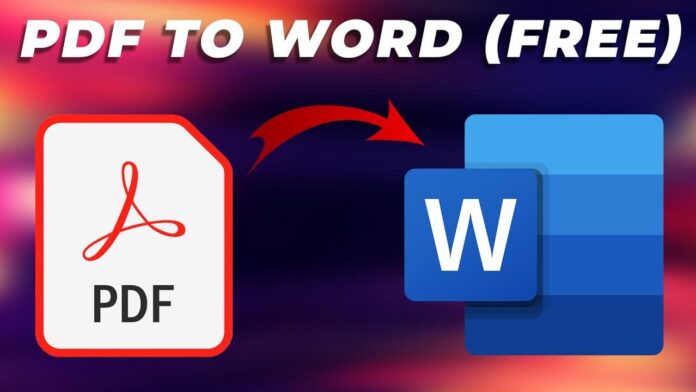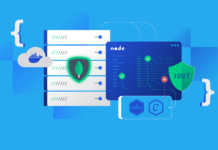One standard file format that people use is the portable document format (PDF). It keeps all the formatting that you included in your file in place. It’s a fact that changes may occur in a file due to differences in software. In PDF, you can ensure that the content will appear how you want it to be no matter what.
There might be instances where you want to make some changes to your PDF. Let’s say that you don’t have an editable version of it. You wouldn’t think of retyping everything, would you? Think outside the box! With our technology at present, there should be ways to have an editable copy of your file directly. Here are four ways to convert your PDF to Word for free.
1.Using an online file converter
Using a PDF to Word converter online is perhaps one of the easiest ways to achieve your goal. In looking for one online, remember to take a look twice before using a particular site. We recommend using PDFBear in handling your PDF files. It can do the work efficiently, and it’s 100% secure. Here’s a quick guide for you.
- Go to PDFBear.
- From your device, pick the PDF that you want to convert and upload.
- The tool will scan and extract the content from your PDF.
- Wait for the conversion to finish.
- Save and share your freshly converted Word file once the conversion is complete.
A piece of great news is that you can access PDFBear from anywhere as long as you have a good Internet connection. It doesn’t need particular device specifications because it’s an online web service. The process is quick, but high quality is guaranteed. You don’t have to worry if you’re not that proficient with computers since PDFBear is user-friendly.
2. Convert using Google Docs
You can convert your PDF to Word using an online word processor like Google Docs. Other file formats like PDF are supported. What makes it better is that it’s free. This is the reason why Google users often call it “Google PDF editor” and the like. Here’s how you can convert your PDF to Word using the said service.
- Go to Google Docs.
- Log in using your Google account.
- Upload your PDF file by clicking the file icon.
- Open the file using Google Docs.
- Go to File > Download > Microsoft Word (DOCX).
Keep in mind that Google Docs can only help you convert the text element of your PDF. In case you have photos or images in the content, it’s better to use PDFBear or other ways to convert your file.
3. Use Adobe Acrobat
A prominent name when it comes to PDFs in Adobe Acrobat. It’s software that specializes in handling portable document format files. Naturally, using this one to convert your file is appropriate. One benefit that you can get from this is the high quality of the file. In case you have it on your computer, here are a few steps on converting your PDF to Word.
- Open your file in Adobe Acrobat.
- On the right, click Export PDF.
- Select Microsoft Word (DOCX) format.
- Click Export.
- Set the file name and location, then click Save.
One downside of Adobe Acrobat is that you have to pay a premium to use its services. Nonetheless, you can take advantage of their 7-day trial offer, especially if it’s one-time file conversion.
4. Using Microsoft Word
Since we’re talking about converting your PDFs to Word files, using Microsoft Word is, of course, suitable. If your computer has MS Word, then you can directly use it to convert. It reduces the need to look for file conversion tools. Follow these steps to utilize MS Word in converting your file successfully.
- Go to Microsoft Word.
- Click File > Open, then select the PDF file that you want to convert.
- After that, the software will flash a prompt that asks you to confirm the process.
- Click OK and check your editable file.
It’s important to note that MS Word is not free software. Using this one is particularly convenient to those who bought the product. However, by paying a subscription, you can then convert your files freely and directly. Still, using PDFBear won’t need you to do that.
Benefits of PDF to Word Converters
Aside from avoiding the arduous work of retyping your entire document, there are other benefits of directly converting your PDF to Word.
- It saves time and effort. Without the need to retype the content, you can save a lot of time.
- The formatting stays the same. You don’t have to make the edits and formatting all over again.
- Simple to use. Converting your files with these methods doesn’t need you to have professional knowledge.
The Takeaway
Many people use PDFs in different contexts such as work, school, and the like. That’s because PDF files are easily shareable and accessible while maintaining the credibility of your work. Of course, making changes to these PDFs is unavoidable. It’s made easy today with the help of technology and PDF to Word converters you can use for free.